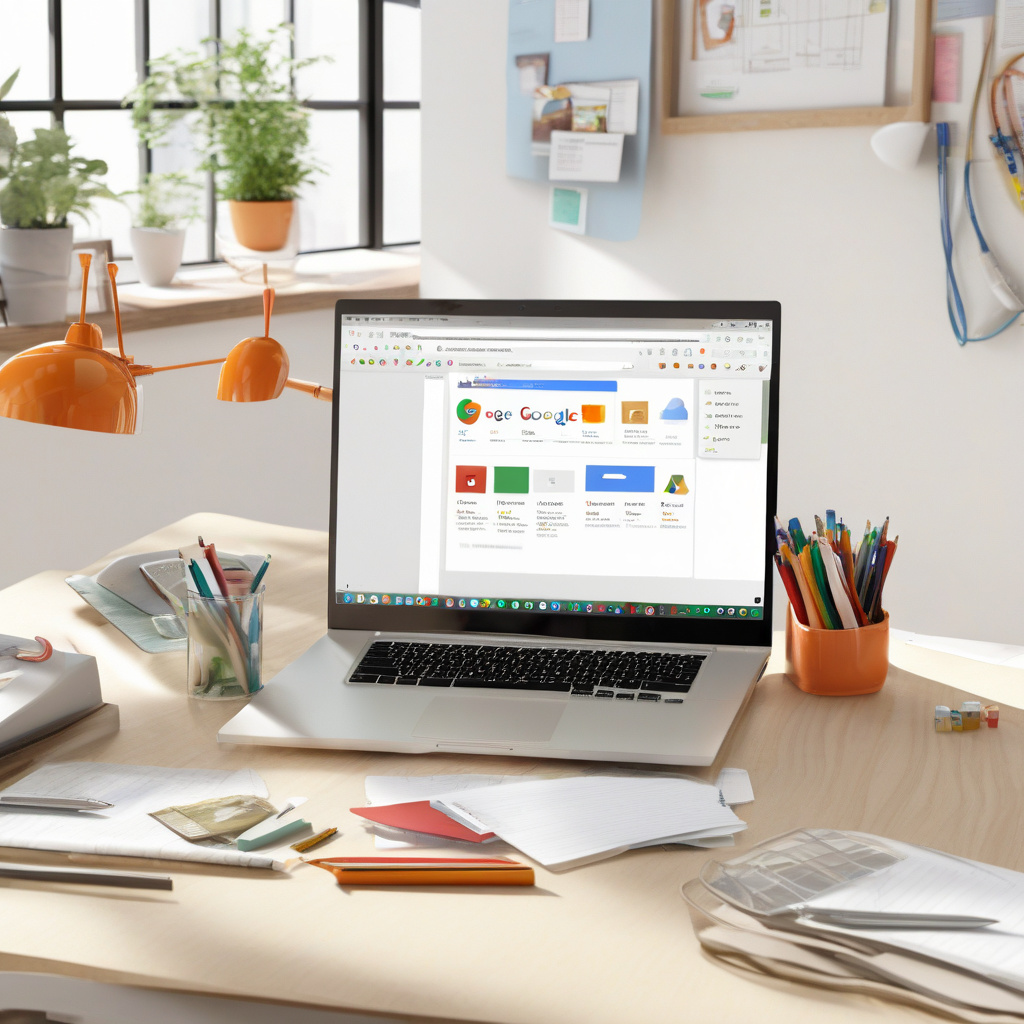9 Google Chrome Features You Should Be Using
If you are like the majority of computer users worldwide, Chrome is likely your go-to browser for all things web-related. But did you know that there are several built-in tools in Chrome that can enhance your browsing experience? Let’s explore nine features that can significantly boost your productivity, organization, security, and more.
1. Chrome Profiles: Keep Work and Personal Browsing Separate
One powerful feature of Chrome is the ability to create multiple user profiles. By segregating your work and personal browsing activities into distinct profiles, you can keep your bookmarks, browsing history, and logins separate. To create a new profile, click your profile icon and select “Add new profile.”
2. Password Checkup: Review and Enhance Website Logins
Chrome’s Password Manager can securely store your login information. Periodically check the health of your passwords by accessing the Password Manager and using the Checkup tool to identify weak or compromised passwords.
3. Print to PDF: Archive Web Pages Easily
Printing a web page to PDF format is handy for archiving or sharing content. Simply click the three-dot icon, select “Print,” and choose “Save as PDF” to create a PDF version of the page.
4. Reading List: Curate Web Pages for Later Reading
Utilize Chrome’s Reading List feature to save pages you want to revisit later. Mark pages as read when you’re done, helping you track your reading progress.
5. Reading Mode: Focus on Content Without Distractions
Reading Mode extracts the main article from a page, providing a distraction-free reading experience. Access this feature by clicking the three-dot icon and selecting “Reading mode.”
6. Tab Groups: Organize Your Tabs Efficiently
Tab Groups allow you to categorize related tabs, making it easier to manage multiple open pages. Create, name, and customize tab groups for seamless browsing.
7. Google Lens: Search by Image
Google Lens integrated into Chrome enables visual search capabilities. Use it to find image sources, similar images, translate text, or locate items for purchase online.
8. Share a Web Page: Send Links Across Devices
Easily share web page links between signed-in devices or generate QR codes for quick sharing with non-signed-in devices.
9. Translation: Optimize Language Preferences
Customize Chrome’s translation settings to automatically translate specific languages or exclude others, ensuring a tailored browsing experience.
By leveraging these nine features, you can enhance your Chrome browsing experience and unlock new levels of productivity and efficiency. Give them a try and see how they transform your daily web activities.