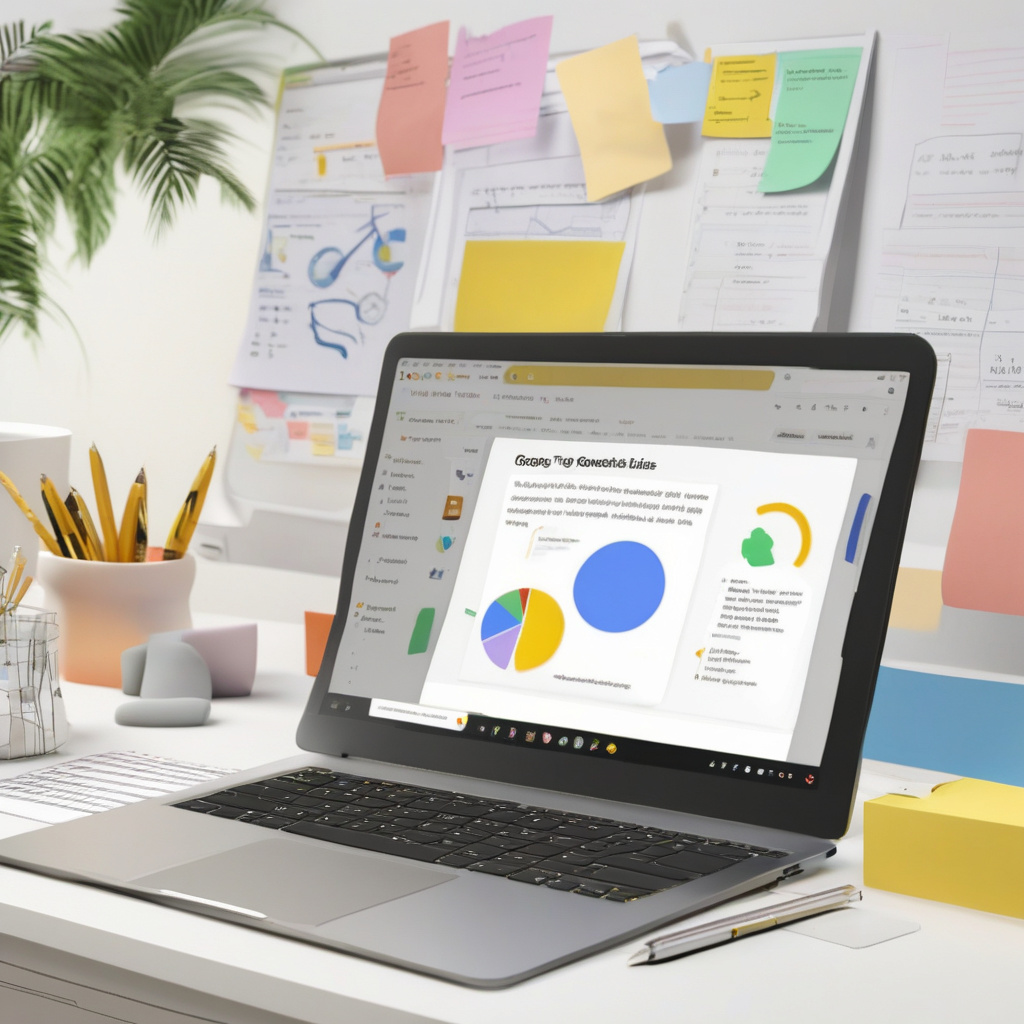5 Quick Tips for Google Slides
If you’re looking to enhance your Google Slides skills beyond the basics, these quick tips will help you level up your presentation game. Let’s dive into some intermediate techniques that can make your slides more engaging and professional.
#### 1. Create Custom Slide Layouts to Use as Templates
Designing your own slide layouts can give your presentations a unique touch. By customizing layouts, you can establish a consistent look across your slides. This not only saves time but also ensures a cohesive visual identity for your content.
Here’s how you can create custom slide layouts:
- Open a new presentation and select `View > Theme builder` from the menu.
- Customize the layout by adding or removing elements like text, images, shapes, and colors.
- Once you’re satisfied with the design, save the layout with a unique name for future use.
#### 2. Collaborate on a Slides Presentation in Google Chat
Teamwork is essential in creating impactful presentations. By collaborating on your slides in Google Chat, you can gather feedback, make real-time edits, and ensure everyone is on the same page. This streamlined process can boost productivity and creativity within your team.
To collaborate on a presentation in Google Chat:
– Share your presentation in a chat or workspace.
– Set permissions for viewers, commenters, or editors.
– Engage in discussions and edits directly within the chat interface.
#### 3. Present in Google Meet
Presenting your slides during a video meeting on Google Meet is seamless and efficient. Whether you’re sharing insights with colleagues or clients, conducting virtual training sessions, or delivering webinars, presenting in Google Meet offers a professional platform for your content.
To present in Google Meet:
– Click the `Google Meet` icon in the Slides window.
– Join an existing meeting or start a new one to showcase your presentation.
– Share your screen with participants to deliver your content effectively.
#### 4. Take Live Questions from Your Audience
Engaging with your audience is key to a successful presentation. Google Slides allows you to interact with your viewers by accepting live questions during your talk. This feature enables a dynamic and interactive presentation experience, fostering audience participation and feedback.
To take live questions:
– Access the `Audience Tools` tab in Presenter view.
– Start accepting questions from your audience using the provided link.
– Choose to display selected questions to enrich the discussion.
#### 5. Record a Presentation
Recording your presentation can be valuable for training purposes, archiving content, or sharing with a wider audience. By capturing your delivery, you can revisit key points, analyze your performance, and repurpose the recording for future use.
To record a presentation:
– Use the `View and create recorded slideshows` icon in Google Slides.
– Start recording your presentation and navigate through the slides.
– Save the recording to Google Drive for easy access and sharing.
By incorporating these quick tips into your Google Slides workflow, you can elevate your presentations and engage your audience effectively. Experiment with these features to discover new ways to deliver compelling content and make a lasting impact.