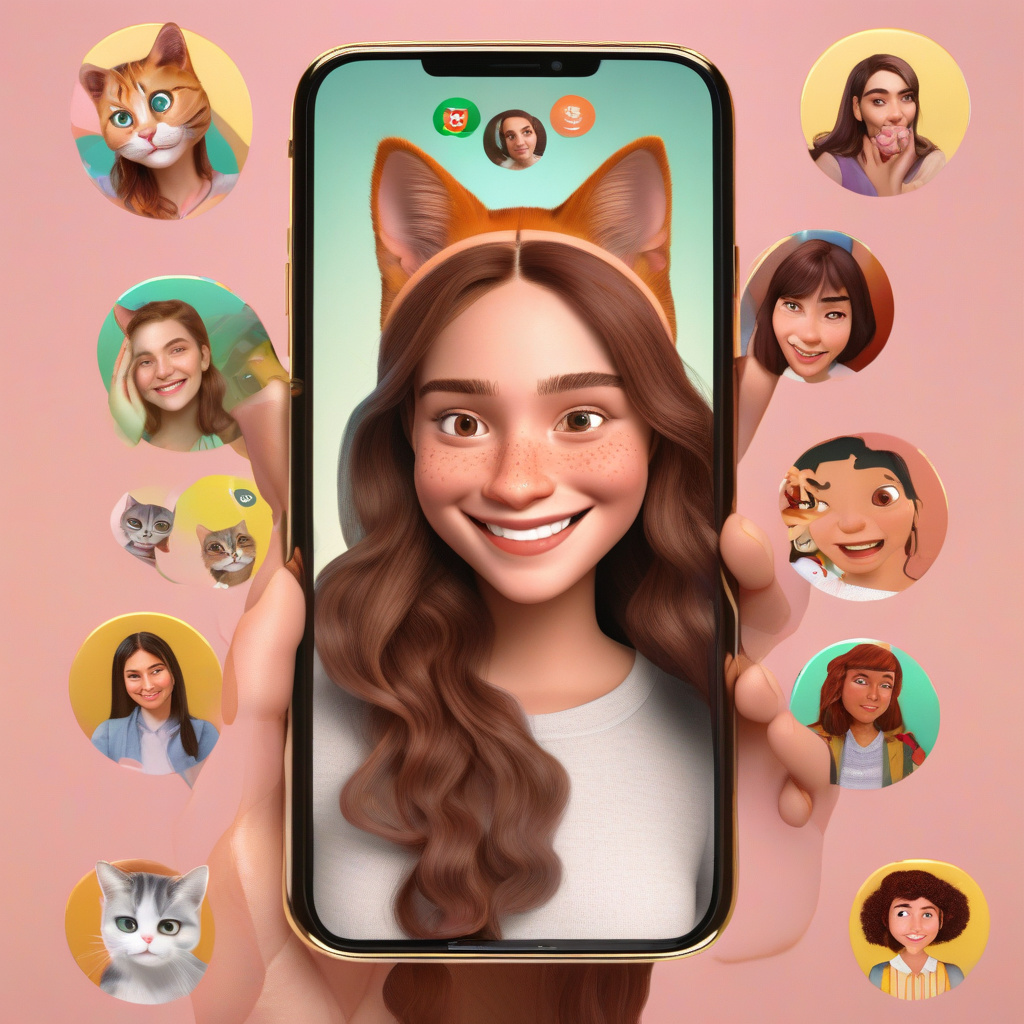Adding filters to WhatsApp calls can enhance your video chatting experience, bringing a fun and personalized touch to your conversations. With the latest update, WhatsApp now allows users to apply filters during their video calls, making interactions more engaging and enjoyable. Whether you’re using an Android phone or an iPhone, enabling filters is a simple process that can add a new dimension to your video calls.
To get started, open your WhatsApp application on your device. Once you’re inside the app, navigate to the chat list or use the search function to find the contact you want to call. If the person you wish to call isn’t in your WhatsApp contacts, make sure to add their phone number to your device’s address book.
After locating the contact, tap on their name or profile to open your chat with them. From there, you’ll see options to send messages or initiate a call. To start a video call, simply tap on the video camera icon located at the top right corner of the chat screen. This will initiate the video call with your selected contact.
Once the video call is in progress, you can add filters to your video feed by selecting the effects icon, which resembles a magic wand, in the top right corner of your camera preview. From there, you can choose from a variety of available filters and backgrounds to customize your video call experience.
After your conversation is complete, you can end the call by tapping the red phone icon, which will immediately disconnect the call. By following these steps, you can easily add filters to your WhatsApp video calls and make your interactions more vibrant and engaging.
So, the next time you connect with your friends and family on WhatsApp, don’t forget to add some filters to spice up your video calls and bring a touch of creativity to your conversations. Enjoy experimenting with different filters and backgrounds to make your video calls truly unique and memorable.