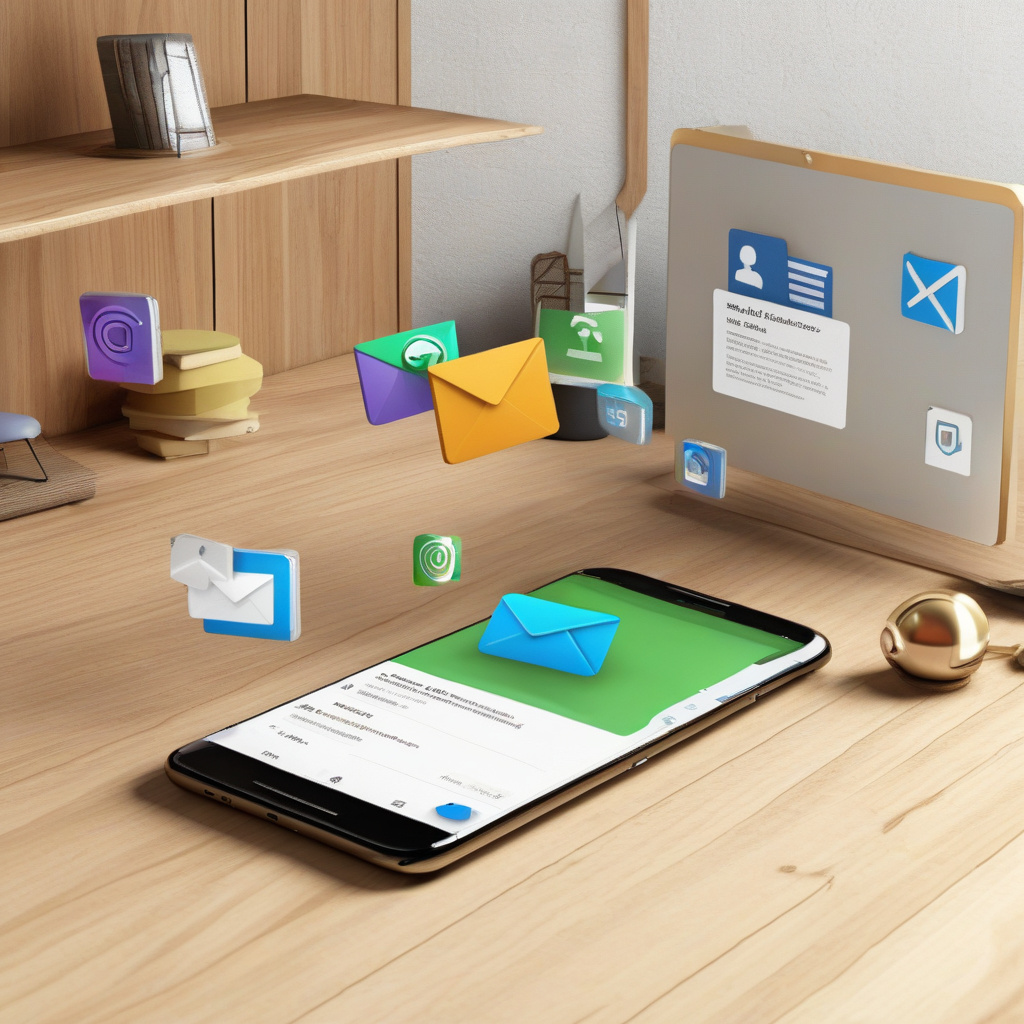A Must-Try Android Email Upgrade: Mastering Notifications
Ahem: I have two separate confessions to make, both equally embarrassing. Confession #1 is that I love email. For me, email is a brilliant communication system. However, Confession #2 may seem counterintuitive on the surface. I, the guy who endlessly writes about email, also hate email.
The biggest challenge with email is finding a way to focus on what matters while tuning out the noise. The real problem is figuring out how to turn email notifications into something that isn’t a uselessly distracting all-day drone. But fear not, I have a solution for you!
A New Approach to Android Email Notifications
By default, most Android email apps tend to handle notifications poorly. They either bombard you with alerts for every email, hit you over the head with alerts for “important” emails, or don’t notify you at all. None of these paths are optimal. What if there were a better way to intelligently control your Android email notifications?
My friend, prepare to have your mind blown. This tip is actually a two-parter: First, I’ll show you a simple way to categorically create alerts for emails that meet specific conditions while turning off all the other ruckus. And second, I’ll show you how to apply that same formula on the fly to specific limited email threads for ongoing alerting.
Step 1: Disable Default Android Email Alerts
Before we can improve your Android email notifications, we need to get rid of the default ones. Open up the Gmail app on your phone. Tap the three-line menu icon, select “Settings,” tap your Gmail address, and ensure “All” is selected under “Notifications.” Then, manage labels and disable notifications for all labels with “Last 30 days.”
Step 2: Set Up Your New Android Email Trigger
Create a new label called “Notify” on the Gmail desktop website. Then, in the Gmail app on your Android device, sync messages for the “Notify” label and activate label notifications. With this setup, only emails associated with the “Notify” label will trigger notifications.
Step 3: Create Your Always-Notify Playbook
Create filters on the Gmail desktop website to specify conditions for emails that should always notify you. Apply the “Notify” label to these emails. Any incoming emails meeting these conditions will trigger notifications on your Android device.
Step 4: Prepare for On-the-Fly Alert Enabling
To add labels on the fly to emails, from a computer, start a new email in Gmail, click the three-dot menu icon, and select the “Notify” label. From Android, add the “Notify” label to emails in the Sent folder or while viewing an email by selecting “Change labels” and tapping “Notify.”
Congratulations! By following these steps, you’ve given your Android email a significant upgrade. You now have control over your notifications, ensuring you only get alerted for the emails that truly matter. Embrace this newfound Android intelligence and enjoy a more refined email experience.
Treat yourself to even more advanced Android notification wizardry with my Android Notification Power-Pack – a free gift when you sign up for my weekly Android Intelligence newsletter!