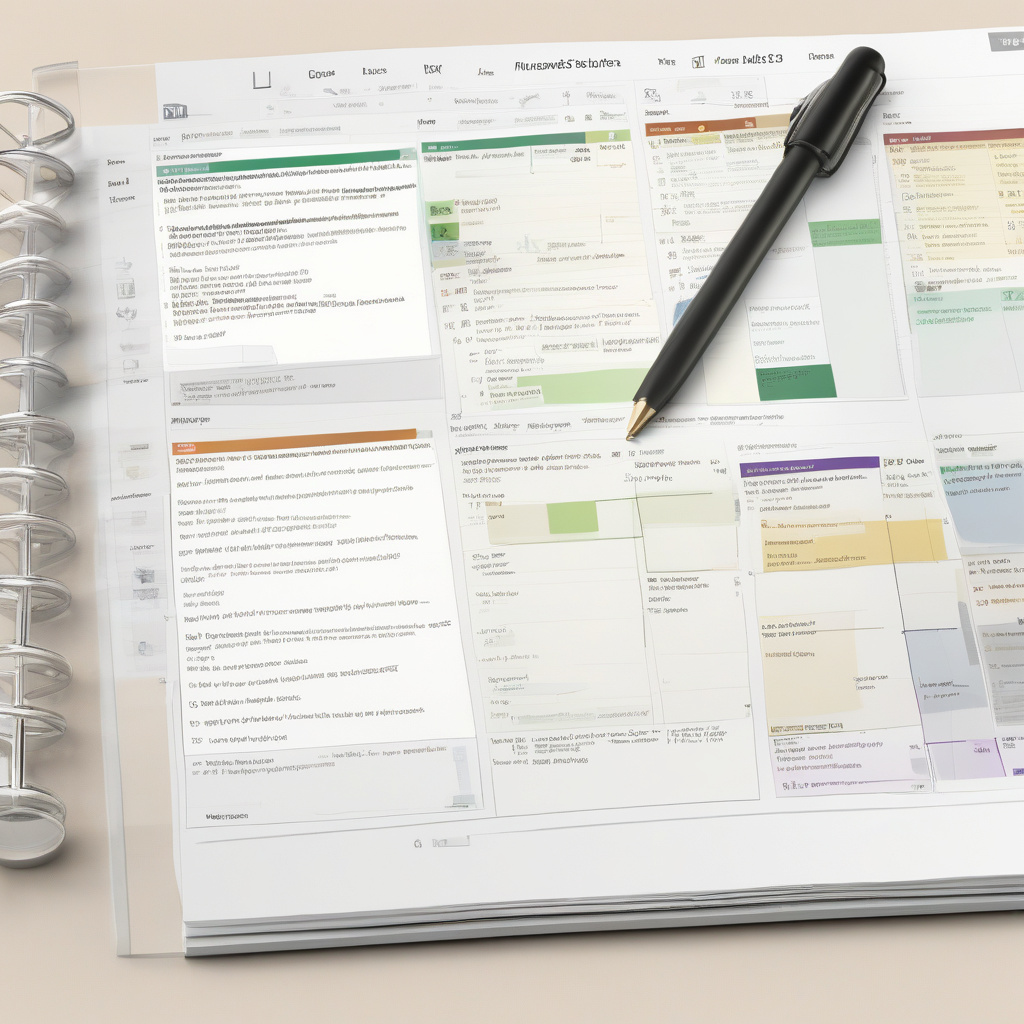Microsoft Planner has revolutionized task management and project collaboration, seamlessly integrating into Microsoft Teams and offering a web interface for easy access. This dynamic tool combines the best features of To Do, Planner, and Project for the web, creating a unified workspace for personal and team projects.
Getting Started with Microsoft Planner
Microsoft Planner can be accessed through Microsoft Teams or the web interface, making it convenient for users to choose their preferred platform. The mobile app for Android and iOS further enhances accessibility and productivity. With Planner included in Microsoft 365/Office 365 enterprise subscriptions, users can seamlessly transition between devices while keeping their tasks synchronized.
Core Task Management Features
Planner excels in task management, allowing users to organize, prioritize, and track tasks efficiently. The ability to customize tasks with due dates, progress status, priority levels, labels, and assignments streamlines workflow and enhances team collaboration. Users can easily create tasks, set deadlines, and monitor progress within a user-friendly interface.
Shared Plans
Collaboration is at the heart of Planner, where shared plans facilitate teamwork and project coordination. Users can create plans, select templates based on project requirements, and invite team members to collaborate. The Kanban board layout enables tasks to be organized into buckets, providing a visual representation of workflow stages and task progress.
What Planner Is Not — and Other Complications to Know About
While Planner is a robust tool for organizing workgroup projects, it is not a replacement for Microsoft Project. It is best suited for casual project management and team collaboration rather than complex enterprise resource planning. Understanding the distinctions between Planner and Project, as well as the requirements for advanced features like Gantt charts, is essential for effective project planning.
The Last Word
In conclusion, Microsoft Planner offers a comprehensive solution for task management and project collaboration within the Microsoft 365 ecosystem. Whether managing personal tasks or coordinating team projects, Planner’s intuitive interface and seamless integration with Microsoft 365 services ensure a smooth workflow. By leveraging its scalable features and collaborative functionalities, users can enhance productivity and achieve project success with ease.
For further insights into Microsoft’s productivity tools, check out related reading materials for additional guidance on maximizing your efficiency within the Microsoft 365 environment.
Remember, staying organized and leveraging the full potential of Microsoft Planner can significantly boost your productivity and streamline project workflows. Embrace the power of Planner to transform the way you manage tasks and collaborate with your team.