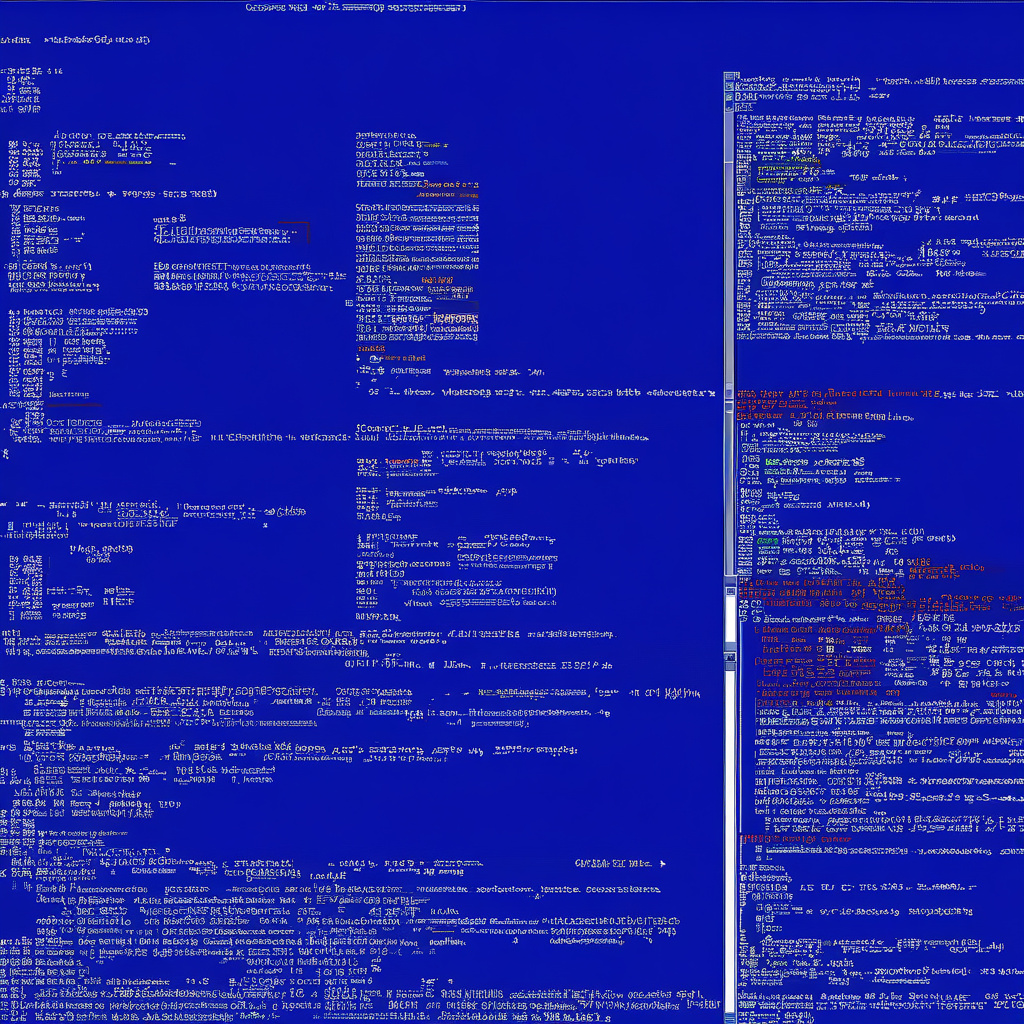Resolving the CRITICAL_PROCESS_DIED Error: A Guide for Windows Users
The infamous Blue Screen of Death (BSOD) strikes fear into the hearts of Windows users, and the CRITICAL_PROCESS_DIED error is a prime culprit behind this dreaded occurrence. This error signals the abrupt termination of a crucial system process, prompting Windows to grind to a halt to prevent further harm. When faced with this issue, users often find themselves at a loss, unsure of how to navigate this technical roadblock that disrupts their productivity and raises red flags about their system’s reliability. Fear not, for in this in-depth exploration, we will dissect the origins of the CRITICAL_PROCESS_DIED error, unveil effective solutions, and uncover strategies to shield your system from future bouts of this vexing problem.
Unveiling the CRITICAL_PROCESS_DIED Error
The CRITICAL_PROCESS_DIED error, bearing the ominous stop code 0x000000EF, emerges when essential Windows processes—those overseeing memory management, input/output operations, or system services—cease to operate as intended. This malfunction compels Windows to trigger a crash, shielding the system from potential data loss or hardware malfunctions. While this error predominantly targets Windows 10 and 11, its reach extends to earlier iterations such as Windows 7 and 8, casting a wide net of disruption across various Windows environments.
Identifying the Culprits Behind the Error
A confluence of factors can catalyze the CRITICAL_PROCESS_DIED error, with faulty drivers, corrupted system files, hardware malfunctions, or insidious malware lurking as potential instigators. These elements conspire to undermine the stability of your system, culminating in the abrupt cessation of critical processes and the unwelcome arrival of the BSOD. Understanding these underlying triggers is pivotal in formulating an effective strategy to combat this error and restore your system to optimal functionality.
Navigating the Path to Resolution
In the quest to vanquish the CRITICAL_PROCESS_DIED error, a diverse array of solutions stands ready to aid in your battle against system instability. From the judicious updating of drivers and rigorous system scans to the execution of system restores or resets, a multifaceted approach awaits to guide you towards the light at the end of this digital tunnel. Embracing these solutions with diligence and precision is paramount in swiftly overcoming this error and reclaiming control over your Windows system.
Fortifying Your Defenses: Preventive Measures
As the age-old adage goes, prevention is better than cure, and this sentiment holds true in the realm of combating the CRITICAL_PROCESS_DIED error. Regular system maintenance, timely driver updates, and robust malware protection serve as the vanguards of your system’s integrity, proactively warding off potential threats and fortifying your defenses against unforeseen errors. By integrating these preventive measures into your routine, you can erect a formidable barrier against the encroachment of system vulnerabilities and ensure a smoother, more secure computing experience.
Safeguarding Your Data: A Prudent Reminder
In the throes of troubleshooting the CRITICAL_PROCESS_DIED error, it is imperative to heed a prudent reminder: always back up your data before embarking on advanced remedial actions. This precautionary step acts as a safeguard against potential data loss, offering a failsafe mechanism to shield your valuable information from the tumultuous waters of system instability. By adhering to this simple yet crucial practice, you can navigate the troubleshooting process with peace of mind, knowing that your data remains secure and insulated from the unforeseen consequences of technical interventions.
In conclusion, the CRITICAL_PROCESS_DIED error may cast a shadow of uncertainty over your Windows experience, but armed with knowledge, strategic solutions, and proactive measures, you can illuminate the path to system recovery and resilience. By delving into the intricacies of this error, identifying its root causes, and implementing targeted remedies, you can steer your Windows system back on course, free from the shackles of instability and uncertainty. Remember, in the realm of technology, challenges may arise, but with perseverance and informed action, you can transcend these obstacles and emerge stronger on the other side.